New View, New Perspective
By Beth Oyler, Writing ConsultantI recently had to write a literature review for one of my own classes. While I work with literary texts versus scientific studies, the lit review that we complete as English majors is quite similar to the ones that I review as a tutor. Because I’m usually the one reviewing another student’s completed lit review, being on the other side of the situation was enlightening. No wonder we get so many questions about lit reviews—they are tough!
While I didn’t find any quick fixes or miracle ways to make this type of assignment easier, I did discover a handy Microsoft Word feature: the Outline view.
Most of us are used to viewing Word documents in what Word calls “Print Layout” (news to me!). However, there are other ways that you can view and interact with your document, all accessed by the View tab at the top of your document. Here, you can find the Full Screen Reading, Web Layout, Draft, and (my new favorite) the Outline views. Try selecting a couple of these—they change how you view your draft dramatically! The first time I accidentally chose Web Layout, I thought I had lost all of my formatting. Don’t worry, though; you can switch back and forth between these views without altering your document.
As I said, the view I found the most useful was Outline. Because the document I was working with was so large, I had a tough time keeping my outline straight. Outlining is such an important aspect of a lit review because we, as authors, need to make sure we are organizing our information in the most logical way. So, although I had outlined my paper, as I wrote I tended to stray from the order I had originally laid out.
To fix this, I began giving headings to each section. While I usually insert headings once I’m done writing my paper, inserting headings now helped me remember which section focused on which theme and topic. That’s where I found out about the Outline view. If you’ve formatted each heading to be a specific style, you can go to this Outline view and tell Word which text styles you want to view. In my case, then, I only wanted to view my heading styles. That way, I was able to see easily the outline of my entire paper and move around my paragraphs if I needed to.
While I used the Outline view for my lit review, I can see this option being really useful for all kinds of documents—dissertations, capstone projects, doctoral studies, and the list goes on. If you’ve got a paper that’s longer than, say, five pages, you might find the Outline view helpful. Who knows; if you’re a visual learner, it might even work for smaller papers with only a few sections.
The next time you’re writing a paper, try the Outline view. You might find that it helps you visualize your paper and its organization in a whole new way. Go ahead, try the other views as well. I get bored with the same old Print Layout view and have taken to changing it up. It may sound corny, but it helps give me a fresh perspective on my writing in general!
Subscribe to:
Post Comments
(
Atom
)



No comments :
Post a Comment